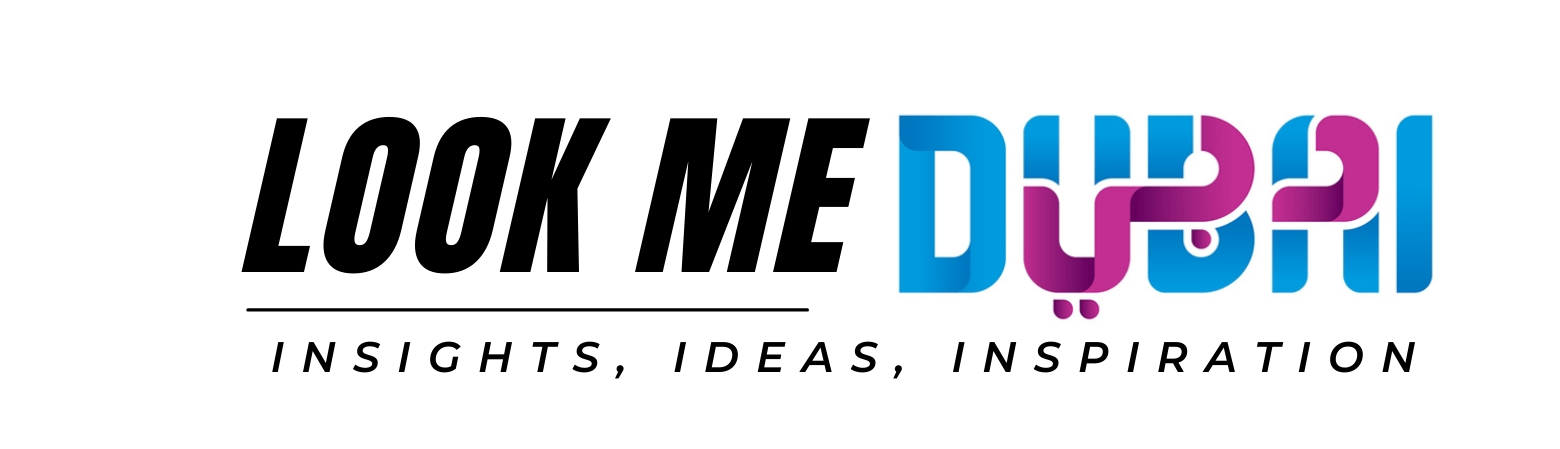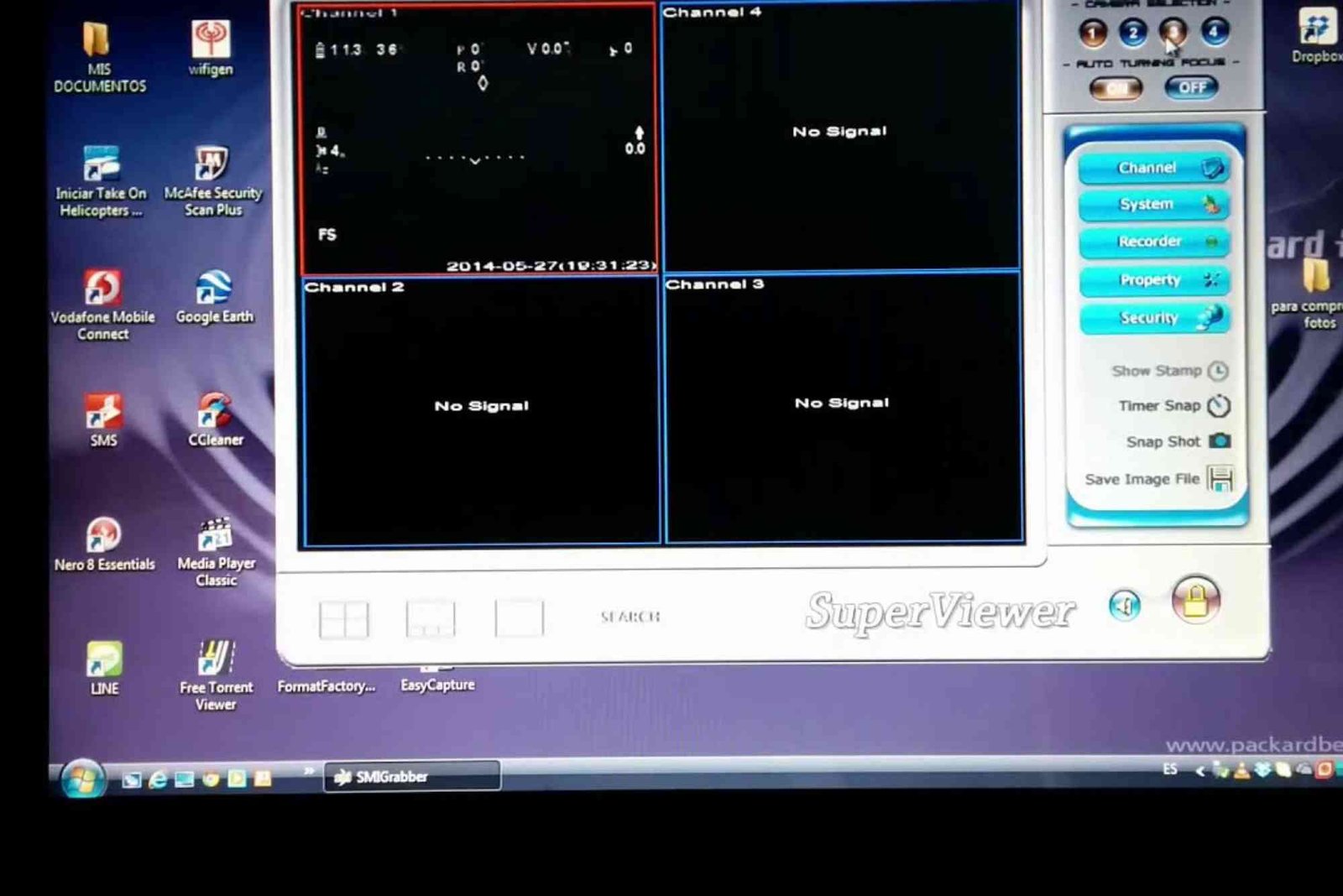EasyCAP Viewer Software: Complete Guide to Install, Use & Troubleshoot
EasyCAP Viewer Software allows you to capture video from analog devices such as cameras and VHS players, converting them to a digital format for editing and viewing on your computer. This software is an essential tool for people looking to digitize their old video footage or stream from analog sources. In this comprehensive guide, we will walk you through everything you need to know about EasyCAP Viewer Software, from installation to troubleshooting.
What is EasyCAP Viewer Software?
EasyCAP Viewer Software is a video capture tool that works in conjunction with EasyCAP hardware devices to digitize analog video signals. It allows users to connect VHS players, DVD players, gaming consoles, and other analog sources to a computer via USB. The software enables users to capture video, stream it in real-time, and save it in digital formats like AVI or MP4 for editing or playback.
How to Install EasyCAP Viewer Software
Download the Software
To get started, you need to download the EasyCAP Viewer Software. It is typically bundled with the EasyCAP USB device, which you can purchase online or at your local electronics store. If it’s not bundled, you can find the software on the manufacturer’s website or trusted software distribution sites.
Install the Software
Once the software is downloaded, double-click the setup file to start the installation process. Follow these steps:
- Select your preferred language.
- Agree to the terms and conditions.
- Choose the installation location (default is usually fine).
- Click Install to begin the process.
- Once the installation is complete, click Finish.
Connect the EasyCAP Device
Insert the EasyCAP USB device into an available USB port on your computer. Once connected, the system will automatically detect the device and may install drivers if required.
Launch the Software
After installation, open the EasyCAP Viewer Software by clicking on the desktop icon or searching for it in your program list.
How to Use EasyCAP Viewer Software
Now that the software is installed, let’s go through the steps to use it effectively:
Connect Your Analog Source
Connect your analog video source (e.g., a VHS player or a gaming console) to the EasyCAP device using RCA cables (red, white, and yellow). Ensure the connections are secure.
Open EasyCAP Viewer Software
Launch the EasyCAP Viewer Software on your computer. It should automatically recognize the EasyCAP device. If not, check the device connections or try restarting the software.
Adjust the Settings
In the software, you’ll find various settings to adjust the video quality and capture preferences. You can select the video resolution, frame rate, and output format. Set these options according to your needs.
Start Capturing
To start capturing video, click on the Capture button in the software. The software will begin recording the analog video in real-time. You can monitor the video feed and make adjustments if necessary.
Save the Video
Once you have finished capturing the video, click Stop. You can then save the video file in your desired format (MP4, AVI, etc.) and choose the location on your computer where you’d like to store it.
Common Issues & Troubleshooting
While using EasyCAP Viewer Software, you might encounter a few issues. Below are some common problems and solutions to help you troubleshoot.
Issue 1: No Video Display
- Solution: Ensure the EasyCAP device is properly connected to both the computer and the video source. Check if the video source is turned on and playing.
Issue 2: Audio is Missing
- Solution: Verify that the audio cable (usually the white RCA) is correctly connected. Also, ensure the audio input is selected in the software settings.
Issue 3: Software Crashes
- Solution: Try reinstalling the software or updating the drivers for the EasyCAP device. Make sure your computer meets the minimum system requirements.
Issue 4: Poor Video Quality
- Solution: Adjust the video resolution and frame rate in the software settings. Higher resolutions and frame rates provide better quality, but they may require more computer resources.
FAQs
Q1: Do I need an internet connection to use EasyCAP Viewer Software?
No, the software does not require an internet connection to capture video, though you may need it for downloading updates or drivers.
Q2: Can I use EasyCAP Viewer Software for live streaming?
Yes, you can use the software to stream video from analog sources to platforms like YouTube or Twitch, though performance may vary depending on your system specifications.
Q3: What formats can I save my captured video in?
You can save the video in multiple formats, including AVI, MP4, and MPEG. The format you choose will depend on the software and your preferences.
Q4: Is EasyCAP Viewer Software compatible with Mac?
No, the software is primarily designed for Windows users. However, you may find third-party alternatives or solutions for Mac users.
EasyCAP Viewer Software is an invaluable tool for digitizing analog video sources, whether you want to preserve old VHS tapes or capture live video from a gaming console. By following the step-by-step installation and usage guide, you can easily start using the software to capture, edit, and store your video footage.
If you encounter any issues, don’t hesitate to refer to the troubleshooting section or reach out to customer support for assistance. With the right setup, EasyCAP Viewer Software can help you bring your analog content into the digital world seamlessly.