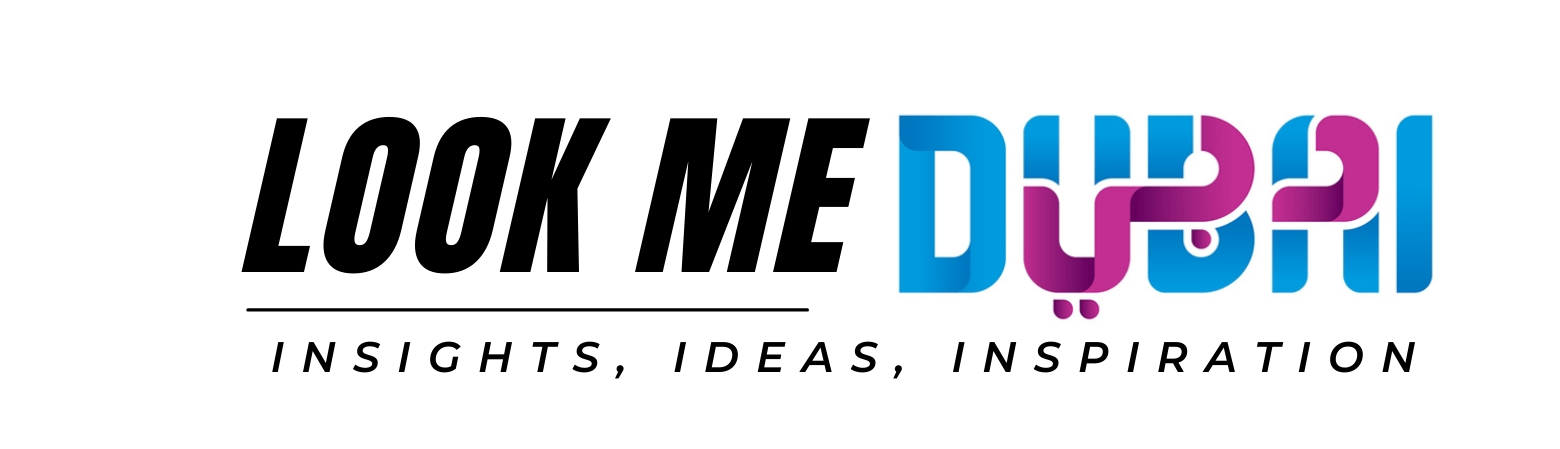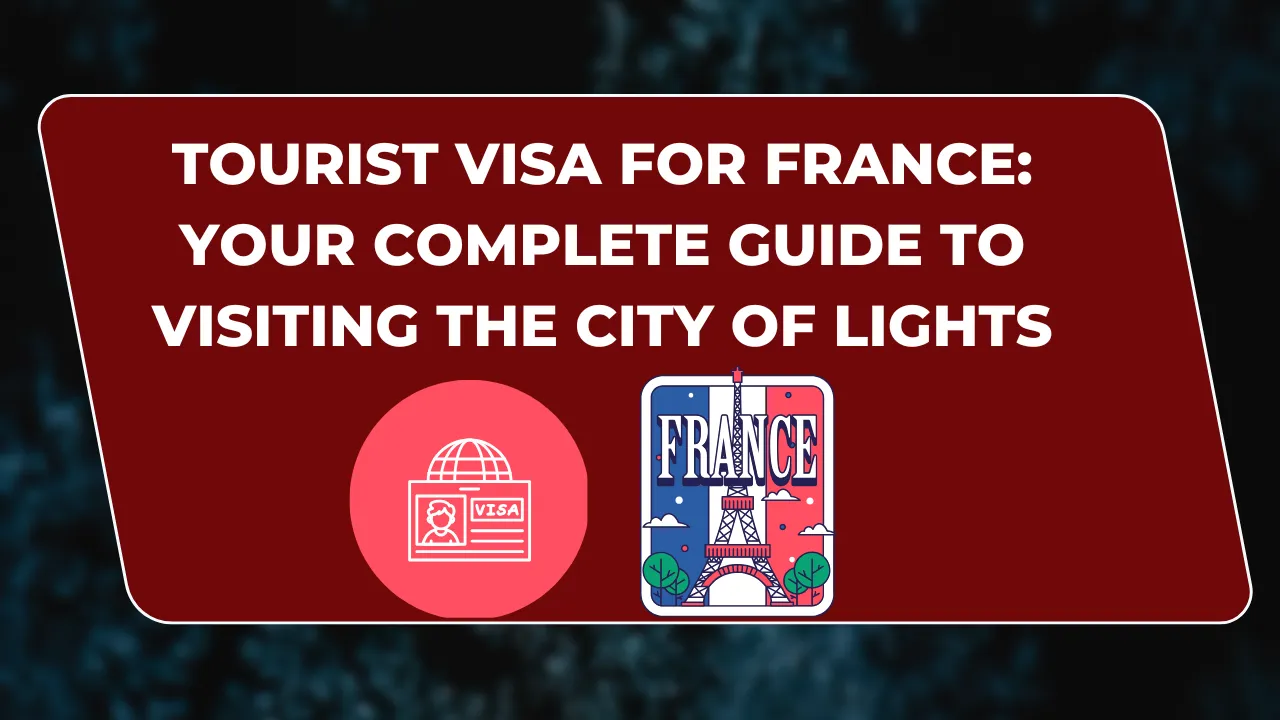Flexera Software Corporate Software Inspector Agent: Comprehensive Guide
In today’s digital era, ensuring the security and compliance of corporate software systems is a top priority. The Flexera Software Corporate Software Inspector Agent stands out as a robust solution, offering comprehensive management and monitoring of software vulnerabilities. This article delves into its features, step-by-step instructions for setup, benefits, and related FAQs to provide you with a detailed understanding of how to make the most of this powerful tool.
What is the Flexera Software Corporate Software Inspector Agent?
Flexera Software Corporate Software Inspector Agent is a specialized tool designed to detect, monitor, and mitigate software vulnerabilities in enterprise environments. It scans systems for outdated software, security risks, and compliance issues, helping businesses maintain robust IT security.
Why Use the Flexera Software Inspector Agent?
Implementing this tool in your enterprise ensures:
How to Install and Set Up the Flexera Software Inspector Agent
Follow this step-by-step guide to install and configure the Flexera Software Corporate Software Inspector Agent:
Prepare Your Environment
- Ensure you have administrative access to your systems.
- Verify that the system meets the required hardware and software specifications for installation.
Download the Installer
- Visit the official Flexera website or your corporate portal.
- Download the latest version of the Corporate Software Inspector Agent.
Run the Installer
- Navigate to the downloaded installer file.
- Right-click and select Run as Administrator.
- Follow the on-screen prompts to complete the installation.
Configure the Agent
- Open the Flexera Software Inspector interface.
- Enter your organization’s credentials and license key.
- Configure the scanning settings, including scheduling scans and selecting target systems.
Perform Initial Scan
- Launch a manual scan to detect existing vulnerabilities and outdated software.
- Review the scan results and prioritize remediation.
Automate Regular Scans
- Set up a recurring schedule for automatic scans to ensure continuous monitoring.
- Enable notifications for detected vulnerabilities.
Review Reports
- Access detailed reports from the dashboard to analyze trends and track remediation efforts.
Features of Flexera Corporate Software Inspector Agent
The Inspector Agent is packed with features that enhance its utility:
- Comprehensive Scanning: Identifies software vulnerabilities across all devices.
- Customizable Reports: Generate detailed insights tailored to your business needs.
- Automation Capabilities: Schedule scans and updates to minimize manual intervention.
- Integration Options: Works seamlessly with existing IT security frameworks.
- Real-Time Alerts: Instant notifications for critical vulnerabilities.
Benefits of Using Flexera Software Inspector Agent
Using this tool provides significant advantages:
- Proactive Security: Address risks before they escalate.
- Time Efficiency: Automate tedious processes like software patching.
- Improved Compliance: Avoid penalties by adhering to industry regulations.
- Cost Savings: Reduce expenses associated with downtime and data breaches.
Best Practices for Maximizing Flexera Software Inspector Agent
To ensure optimal performance, follow these best practices:
- Regular Updates: Keep the agent and associated software up-to-date.
- Comprehensive Scans: Include all devices in your network during scans.
- Training Staff: Ensure employees understand the importance of IT security and compliance.
- Actionable Insights: Act promptly on vulnerability reports to mitigate risks.
Common Issues and Troubleshooting
Problem: Installation Errors
- Solution: Verify system compatibility and administrative access. Reinstall if necessary.
Problem: Missed Vulnerabilities
- Solution: Check scan configurations and ensure all devices are included.
Problem: Delayed Notifications
- Solution: Review notification settings and server connections.
Related FAQs
1. What is the cost of the Flexera Software Inspector Agent?
Pricing varies depending on the size of the organization and licensing options. Contact Flexera for a customized quote.
2. Is it compatible with all operating systems?
The Inspector Agent supports major operating systems like Windows, macOS, and Linux.
3. How often should I run scans?
Daily or weekly scans are recommended for maintaining optimal security.
4. Can the tool integrate with other security solutions?
Yes, Flexera supports integration with various third-party IT management and security tools.
5. What are the system requirements for installation?
Refer to the official documentation for detailed specifications. Typically, a modern CPU and at least 2GB of RAM are required.
The Flexera Software Corporate Software Inspector Agent is an indispensable tool for businesses aiming to enhance their software security and maintain compliance. By following the steps outlined above and adhering to best practices, you can unlock its full potential and safeguard your IT infrastructure.