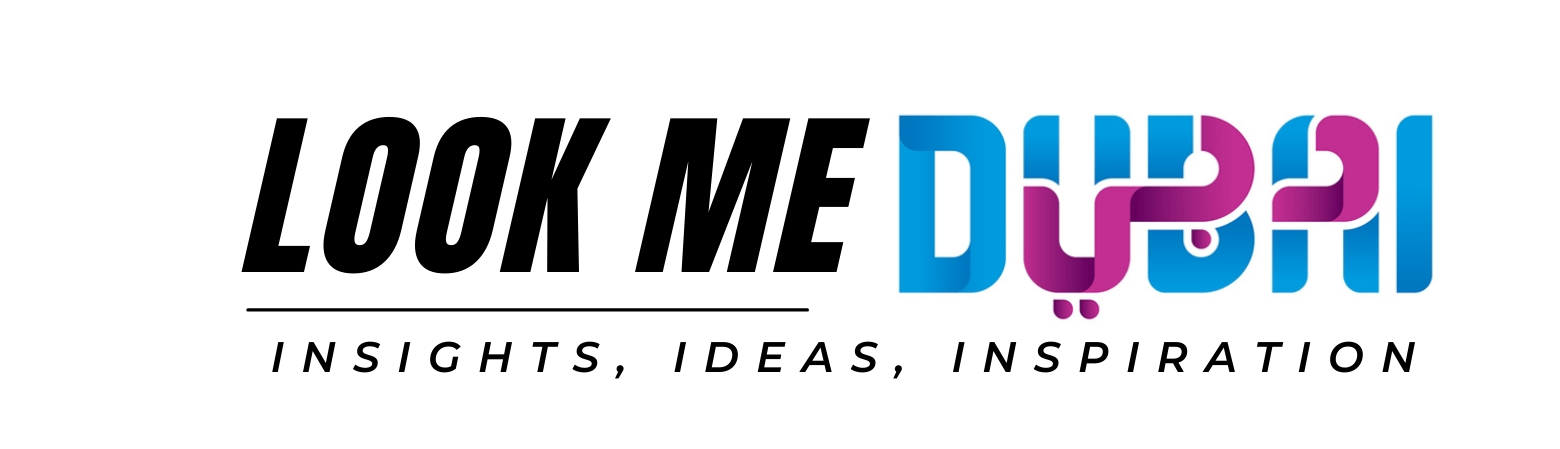Intel Rapid Storage Technology Driver: How to Install, Update, and Troubleshoot
Intel Rapid Storage Technology (IRST) is a key driver that ensures smooth and efficient storage performance for Intel-based systems. It helps manage your hard drives and solid-state drives (SSDs), providing better system performance, enhanced data protection, and improved boot times. If you’re facing issues with your system’s storage or want to update the Intel Rapid Storage Technology driver, this guide will walk you through the process step by step.
In this article, we will cover how to download and install the Intel Rapid Storage Technology driver, troubleshoot common issues, and provide useful tips to improve your system’s storage performance. Let’s get started.
What is Intel Rapid Storage Technology Driver?
Intel Rapid Storage Technology is a software suite used for improving the performance of storage devices in your computer. It is especially beneficial for systems with multiple drives, including RAID (Redundant Array of Independent Disks) configurations. The technology optimizes data flow, reducing the time it takes to access files while ensuring data security and system stability.
By installing the Intel Rapid Storage Technology Driver, users can take advantage of features such as:
- Faster boot times
- Enhanced data security
- Improved storage performance (especially with SSDs)
- Support for RAID configurations
- Better overall system responsiveness
Whether you’re using Windows 10, Windows 11, or older versions, this driver can help enhance storage management, reduce lag, and optimize your disk usage.
Guide to Install Intel Rapid Storage Technology Driver
If you’ve never installed the Intel Rapid Storage Technology Driver or need to reinstall it, follow these easy steps to get your system up and running with the latest version.
Check Your System Compatibility
Before downloading the driver, ensure that your system supports Intel Rapid Storage Technology. Most modern Intel-based systems will support it, but it’s always good to confirm. To check compatibility:
- Visit the official Intel website and enter your processor’s model to see if your hardware supports IRST.
- Check your motherboard specifications for RAID support.
Download the Intel Rapid Storage Technology Driver
- Open your browser and go to the Intel Download Center.
- Search for “Intel Rapid Storage Technology Driver.”
- Select the appropriate version for your operating system (Windows 10, Windows 11, etc.).
- Download the installation file to your computer.
Install the Driver
Once the driver has been downloaded:
- Open the installation file.
- Follow the on-screen instructions to start the installation process.
- Accept the terms and conditions, and choose the installation location.
- Click ‘Install’ to begin the process.
- Once the installation is complete, restart your computer to finalize the installation.
Verify the Installation
After rebooting, ensure that the Intel Rapid Storage Technology driver is properly installed:
- Open the “Device Manager” by typing it in the Windows search bar.
- Scroll down and expand the “IDE ATA/ATAPI controllers” section.
- Look for “Intel(R) Rapid Storage Technology.”
- If it’s listed, the installation was successful.
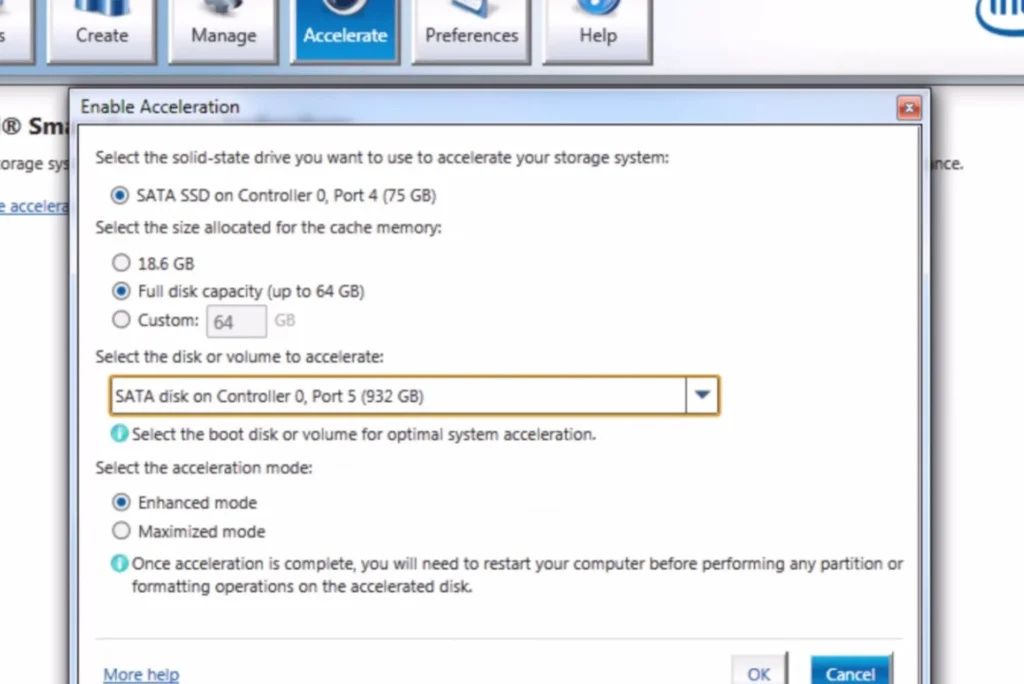
How to Update Intel Rapid Storage Technology Driver
To keep your system running at peak performance, it’s essential to regularly update your drivers. Here’s how you can update the Intel Rapid Storage Technology driver:
Check for Updates Using Intel Driver & Support Assistant
Download and install the Intel Driver & Support Assistant from the official Intel website.
Launch the program, and it will automatically detect outdated drivers on your system, including the Intel Rapid Storage Technology driver.
If an update is available, click “Update” to begin the process.
Manually Update the Driver
Go to the Intel Download Center as mentioned earlier.
Search for the latest version of the Intel Rapid Storage Technology driver.
Download and install it following the same steps as the installation guide above.
Using Device Manager
- Open Device Manager.
- Right-click “Intel(R) Rapid Storage Technology” under “IDE ATA/ATAPI controllers.”
- Select “Update driver.”
- Choose “Search automatically for updated driver software.”
- Follow the prompts to complete the update process.
Troubleshooting Intel Rapid Storage Technology Driver Issues
Sometimes, users may face issues with the Intel Rapid Storage Technology driver. Below are some common problems and solutions:
Driver Not Installed Properly
Solution: Reinstall the driver by following the steps outlined in the installation guide above.
Error Message: “This device cannot start”
Solution: Uninstall the driver and reinstall it. If the issue persists, check for hardware compatibility or update your BIOS.
Intel Rapid Storage Technology Not Showing in Device Manager
Solution: This could indicate a problem with your hardware. Make sure your RAID configuration is enabled in the BIOS settings, and check for any loose connections.
System Freezes or Crashes after Installing Driver
Solution: Roll back to the previous driver version through Device Manager or perform a system restore.
Intel Rapid Storage Technology Features List
Here are the main features that the Intel Rapid Storage Technology driver offers:
- RAID Support: Create RAID 0, RAID 1, RAID 5, and RAID 10 configurations.
- Improved Boot Performance: Faster boot times for systems with multiple drives or SSDs.
- Storage Optimization: Enhanced data caching for faster read and write speeds.
- Data Protection: Provides RAID-based redundancy, protecting your data in case of drive failure.
- Dynamic Storage Management: Automatically optimizes and manages your system’s storage devices.
FAQs on Intel Rapid Storage Technology Driver
How do I know if my system supports Intel Rapid Storage Technology?
You can check your motherboard’s specifications or use the Intel Support website to check for compatibility.
What should I do if the Intel Rapid Storage Technology driver isn’t working?
Try reinstalling or updating the driver. If the problem persists, ensure your system’s hardware supports RAID configurations.
Can I use Intel Rapid Storage Technology with a single hard drive?
While IRST is most beneficial with multiple drives, it can work with a single SSD or HDD, providing better performance.
What is the difference between Intel Rapid Storage Technology and Intel Optane?
Intel Optane is a separate technology designed to accelerate data storage on systems, while Intel Rapid Storage Technology focuses on optimizing and managing storage devices.