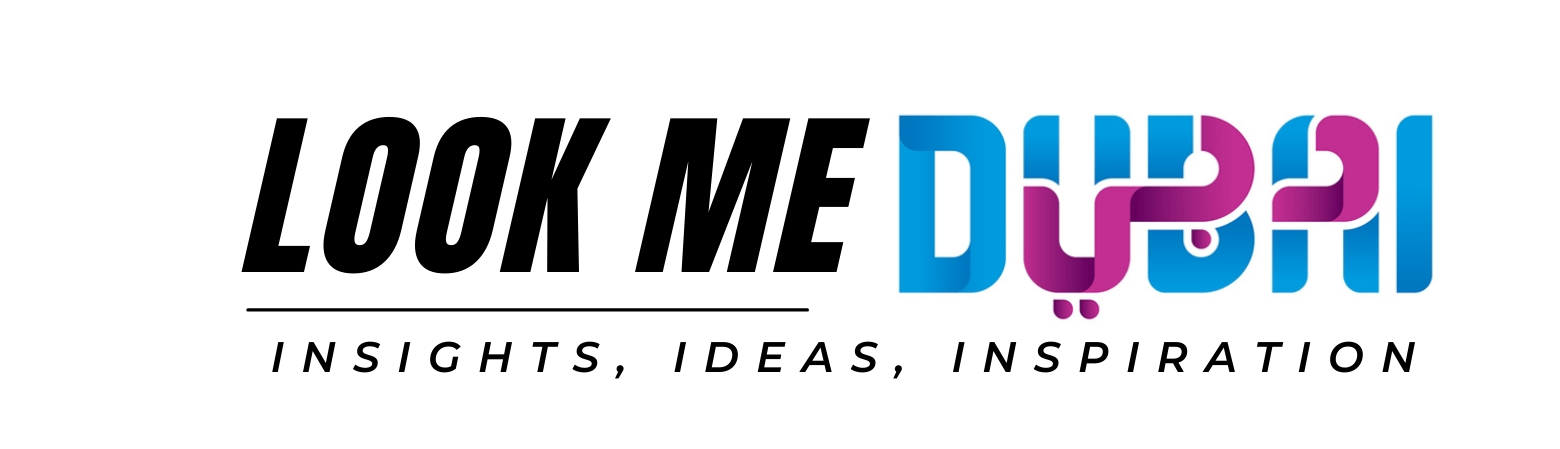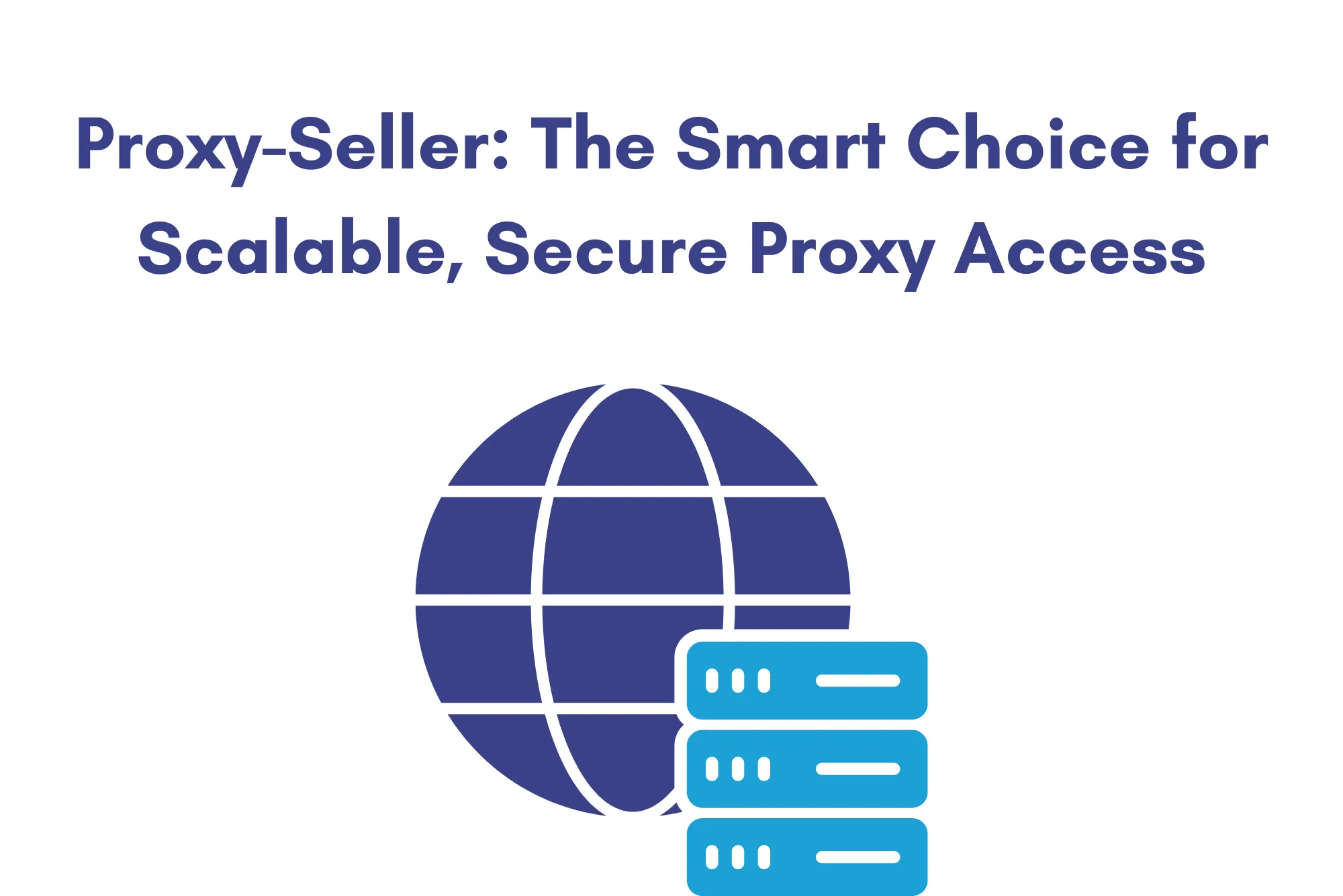Dish TV Software Upgrade OTA: Step-by-Step Guide
If you’re experiencing issues with your Dish TV or simply want to keep your device up to date with the latest features and improvements, upgrading the software is essential. The Dish TV software upgrade OTA (Over-The-Air) is an easy and efficient way to update your Dish TV receiver without the need for any additional equipment or technical expertise. This guide will walk you through the process with step-by-step instructions, troubleshooting tips, and answers to frequently asked questions (FAQs).
What Is OTA Software Upgrade for Dish TV?
OTA (Over-the-Air) software upgrade is a process that allows Dish TV users to update their receiver software without the need for an internet connection. The updates are transmitted via satellite, allowing users to receive new features, bug fixes, and enhancements without any physical intervention. This makes the process convenient and quick, as all you need is a functional Dish TV receiver and access to satellite signals.
Why Should You Upgrade Dish TV Software?
Upgrading the software of your Dish TV receiver ensures that you have access to the latest features, security patches, and bug fixes. Dish TV Software Upgrade OTA This can improve the overall performance of your device, fix common issues like freezing, buffering, or connectivity problems, and sometimes even add new functionalities to enhance your viewing experience.
Benefits of Dish TV OTA Software Upgrade:
- Bug Fixes: Resolves any software glitches, errors, or bugs.
- New Features: Provides access to the latest features and functionality.
- Improved Performance: Boosts the overall speed and stability of the receiver.
- Security Enhancements: Keeps your device secure with the latest security updates.
How to Perform a Dish TV Software Upgrade OTA: A Step-by-Step Guide
Verify the Software Upgrade Availability
Before proceeding, ensure that a software upgrade is available for your Dish TV receiver. The system typically alerts you when an update is ready. However, you can manually check by:
- Pressing the Menu button on your Dish TV remote.
- Scroll down to System Information.
- Look for a software version number—if there is a newer version available, the system will prompt you to upgrade.
- Navigate to the Settings section.
Check the Signal Strength
A stable satellite signal is crucial for the OTA software upgrade. If your signal strength is low, the update might fail. To check the signal:
- Press the Menu button on your remote.
- Navigate to System Setup.
- Select Satellite Setup.
- Check the Signal Strength—it should be above 50% for a successful update.
Start the OTA Software Upgrade
Once you confirm that the software upgrade is available and the signal strength is adequate, you can begin the upgrade.
- From the System Information menu, choose Upgrade Software (this option may vary slightly based on your Dish TV model).
- Select Download and Install.
- Wait for the software to download. This might take a few minutes depending on your connection speed and the size of the update.
- After the download, your receiver will automatically restart to apply the update. This process may take several minutes.
Verify the Software Upgrade
Once your Dish TV receiver restarts, verify that the upgrade has been successfully installed.
- Press Menu on the remote.
- Go to System Information and check the Software Version.
- Compare it to the latest version listed on the official Dish TV website. If it matches, the upgrade was successful.
Troubleshoot Common Issues
If you encounter any issues during the software upgrade, here are some common problems and solutions:
- Upgrade Failed: If the upgrade failed due to a signal interruption or insufficient space, try restarting your receiver and checking the signal strength again.
- Software Not Updating: If the update option does not appear, ensure that your receiver is connected to the satellite and the signal is stable.
- Receiver Freezing After Update: In some cases, a reset may be required after the upgrade. Unplug the receiver, wait for a minute, and then plug it back in.
Troubleshooting Tips for Dish TV OTA Software Upgrade
If your software upgrade OTA doesn’t work, follow these troubleshooting steps:
- Check Your Satellite Signal: Ensure that you have a stable signal. Weak signals can disrupt the download and installation process.
- Perform a Reset: If the system hangs, perform a hard reset by unplugging the receiver and waiting 30 seconds before turning it back on.
- Verify the Version Compatibility: Sometimes, older receivers may not support the latest upgrades. Check if your receiver model is compatible with the latest updates by visiting the official website.
- Contact Dish TV Support: If none of the above steps work, contact Dish TV customer support for further assistance.
FAQs About Dish TV Software Upgrade OTA
Q1: How often does Dish TV release software upgrades?
Dish TV generally releases software updates every few months to improve the user experience, fix bugs, and add new features. However, you might receive urgent updates in between if there are critical fixes.
Q2: Can I upgrade Dish TV software without internet?
Yes, you can upgrade your Dish TV software via satellite signals. No internet connection is required for the OTA upgrade process.
Q3: How long does it take for a Dish TV OTA upgrade?
The OTA software upgrade typically takes around 10-15 minutes depending on your satellite signal and the size of the update.
Q4: Will I lose my settings after the upgrade?
No, the software upgrade should not erase your settings or preferences. However, it’s always good to keep a backup of your custom settings just in case.
Q5: What should I do if the OTA update fails?
If the update fails, check your signal strength, restart the receiver, and ensure there is no interference. If problems persist, contact Dish TV support.
Upgrading your Dish TV software via OTA is a simple and effective way to ensure your receiver is running smoothly with the latest features. By following this step-by-step guide, you can easily perform the upgrade and resolve any issues you may encounter. Remember to check the software version after the update to confirm it was successful, and don’t hesitate to reach out to customer support for additional help if necessary.pgrade ota