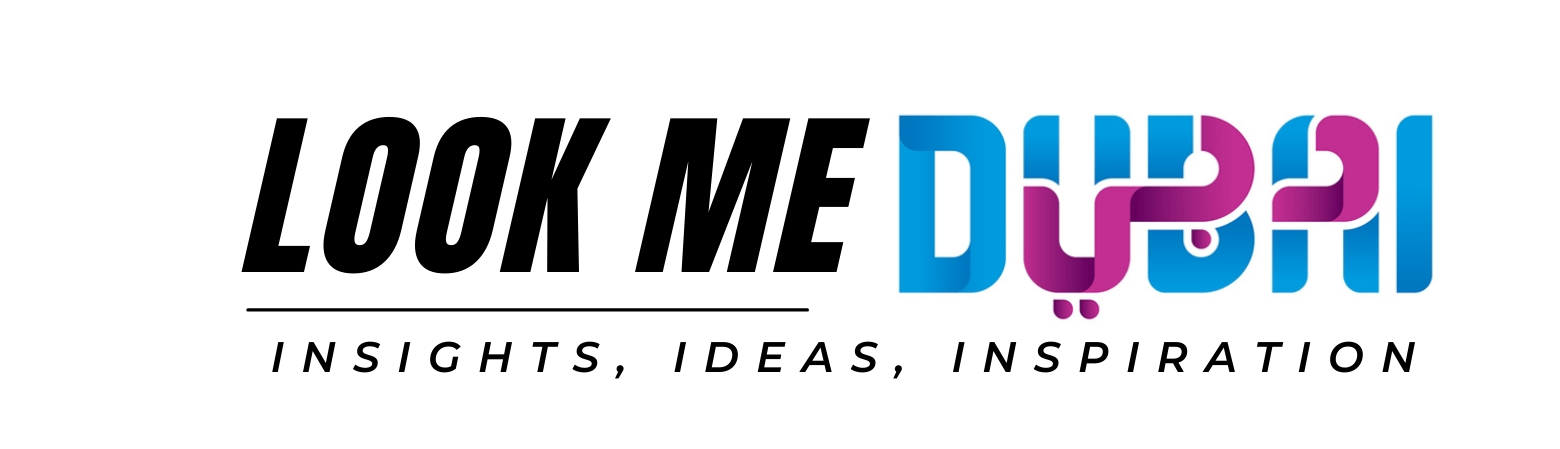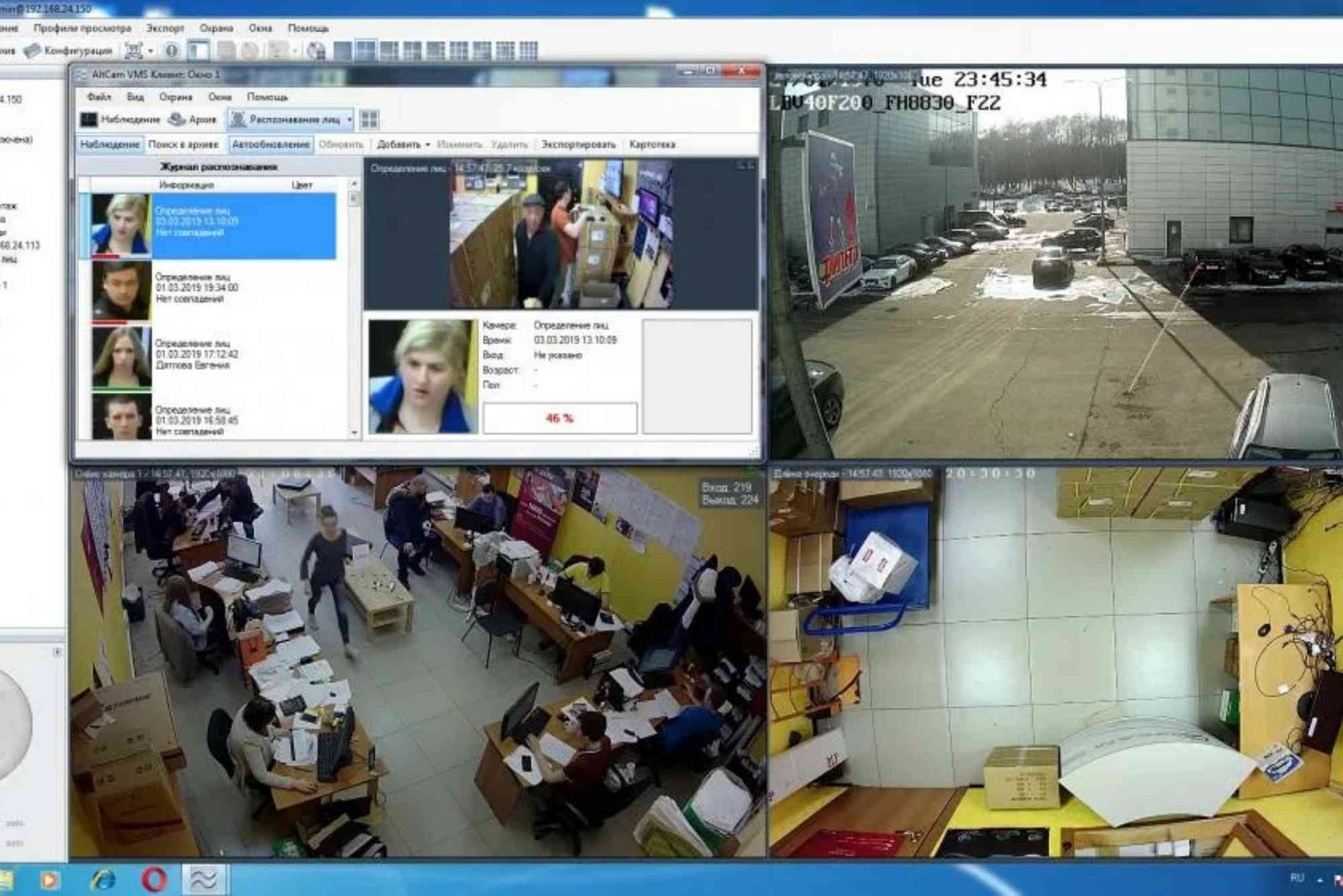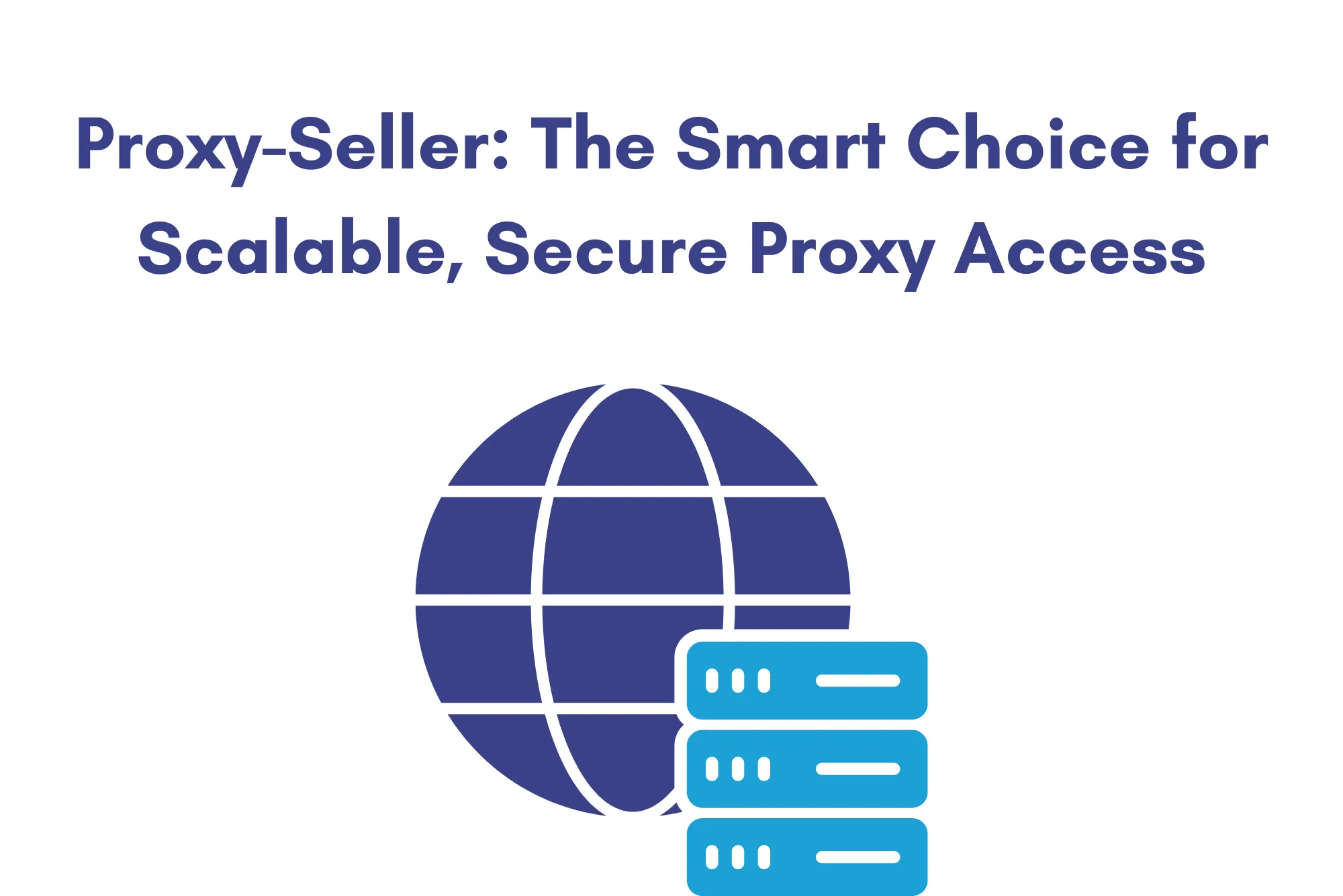GeoVision Software: Comprehensive Guide to Features, Setup, and FAQs
GeoVision software is an industry-leading solution for video surveillance and security system management. With its advanced features and intuitive interface, it caters to businesses and individuals seeking to enhance their security measures. This guide provides an in-depth look at its key functionalities, a step-by-step installation process, and solutions to common queries.
GeoVision software empowers users with cutting-edge tools for managing surveillance systems efficiently. From real-time monitoring to AI-powered analytics, this software integrates seamlessly with various camera types and accessories. Whether you are a beginner or an expert, this guide will walk you through setting up and optimizing GeoVision software for your specific needs.
Features of GeoVision Software
GeoVision offers an impressive range of features, including:
- Real-Time Monitoring: View live feeds from multiple cameras simultaneously.
- AI-Powered Analytics: Detect motion, recognize faces, and analyze behavior patterns.
- Remote Access: Access your surveillance system from anywhere via mobile or desktop apps.
- Customizable Alerts: Set alerts for unusual activities like unauthorized access or prolonged inactivity.
- Integration Capabilities: Compatible with various hardware, including IP cameras, DVRs, and access control systems.
- Data Storage Options: Store footage locally or on the cloud with flexible storage plans.
Step-by-Step Guide to Setting Up GeoVision Software
Follow these steps to install and configure GeoVision software:
Download the Software
- Visit the official GeoVision website.
- Navigate to the Downloads section.
- Select the appropriate version compatible with your operating system.
- Click Download and save the file to your computer.
Install GeoVision Software
- Locate the downloaded file and double-click to start the installation.
- Follow the on-screen prompts, agreeing to the terms and conditions.
- Choose the installation directory and click Next.
- Complete the installation and restart your computer if prompted.
Configure System Settings
- Launch GeoVision software.
- Navigate to the Settings menu.
- Add your cameras by entering their IP addresses or scanning for connected devices.
- Customize resolution, frame rate, and storage preferences.
Test the Setup
- Open the Live View section to ensure cameras are functioning properly.
- Test alerts and notifications by simulating motion or other trigger events.
Snippet Feature: List of Key Benefits of GeoVision Software
Why Choose GeoVision Software?
- Enhanced security through AI-powered surveillance.
- Easy-to-use interface for real-time monitoring.
- Seamless integration with various hardware.
- Remote access for convenience and flexibility.
Common Issues and Troubleshooting
Software Won’t Install
- Ensure your system meets the minimum requirements.
- Disable antivirus temporarily during installation.
- Verify that you have downloaded the correct version.
Camera Feed Not Displaying
- Check camera connections and power supply.
- Confirm that cameras are added to the software correctly.
- Update device firmware and software drivers.
Alerts Not Working
- Revisit alert configurations under the Settings menu.
- Test trigger events manually.
- Restart the system to refresh settings.
FAQs About GeoVision Software
1. Can I use GeoVision software on multiple devices?
Yes, GeoVision supports installation on multiple devices and allows remote access via its app.
2. Is there a mobile version of GeoVision software?
Absolutely! GeoVision offers dedicated mobile apps for iOS and Android platforms.
3. How much storage do I need for GeoVision software?
Storage requirements depend on the number of cameras, resolution, and recording duration. Generally, 1TB can store approximately 30 days of HD footage for a single camera.
4. Does GeoVision software support cloud storage?
Yes, you can opt for cloud storage plans to save footage securely.
5. What type of cameras are compatible with GeoVision?
GeoVision is compatible with IP cameras, analog cameras via DVRs, and specialized hardware such as thermal cameras.
Optimizing Your GeoVision Experience
To make the most of GeoVision software:
- Regularly update software to access new features and improvements.
- Use high-quality cameras for clear and detailed recordings.
- Schedule regular maintenance to ensure all hardware functions seamlessly.
GeoVision software is a robust and reliable solution for all your surveillance needs. Its versatility and user-friendly design make it a favorite among security professionals and businesses. By following the installation and troubleshooting guide outlined above, you can maximize its potential and ensure a secure environment for your premises.
Explore GeoVision Today!
Invest in GeoVision software and elevate your security setup to the next level. Visit the official website for more details and start your journey toward smarter surveillance.